The Wallet & Payments section in eHub allows you to manage balances, subscriptions, payment methods, transaction history, and financial documents. This guide walks you through each part of the interface and how to use it.
For a high-level explanation of what the eHub Wallet is and its features, see the eHub Wallet Overview.
Navigation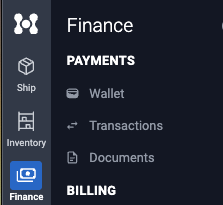
- Wallet:
Go to Finance → Payments → Wallet - Transactions / Reports:
Go to Finance → Wallet → Transactions - Documents (Invoices & Statements):
Go to Finance → Payments → Documents
Wallet Overview
The eHub Wallet is your central place for managing funds within eHub. It provides real-time balances for eHub Cash (prepaid funds) and eHub Credit (postpay, if enabled), while also allowing you to manage subscriptions, payment methods, transactions, and financial documents.
Permissions required
Only users with Owner permissions can add, edit, or remove payment methods and change the default payment method in Wallet. If you don’t have Owner permissions, contact your account Owner to make updates on your behalf.
The Wallet screen displays three main account types:
- Cash (eHub Cash) – prepaid balance available for shipments.
- Credit (eHub Credit) – postpay credit, if enabled. If not, you will see an option to Set up eHub Credit.
- Subscriptions – lists your active eHub plans and any unpaid balances.
- Payment Methods – manage your stored cards and bank accounts, add new methods, and set a default.
Note: There are no fees to maintain your eHub Wallet. Standard carrier charges and normal payment processing fees apply.
Cash Menu Options
In the Cash section, click the three-dot menu to access:
- Edit – adjust reload settings and account options.
- Auto-Reload Trigger – the balance threshold where auto-reload activates.
- Auto-Reload Amount – the amount automatically added when the balance falls below the Auto-Reload Trigger threshold.
- Transactions – quickly navigate to the transaction history for this account.

Adding Funds
To add funds to your eHub Cash balance:
- Click Add Cash.
- In the Add Funds window:
- Enter Amount – type the dollar amount you want to add.
- Select Payment Method – choose from your saved methods.
- If paying with a credit card, a Credit Card Fee Percentage is displayed.
- Check the box to agree to the terms and conditions.
- Click Add Funds.
Subscriptions
The Subscriptions section lists your active eHub plans, such as:
- eHub Ship
- eHub Network
- eHub Billing
Features:
- Unpaid Balance is displayed here with a Pay Now option.
- Select Change Plan to be redirected to the Subscriptions page.
- Click the three-dot menu next to a subscription to change its Payment Method.
- You will see a pop-up window showing your saved payment methods.
- You can select an existing method, or add a New Payment Method.

Payment Methods
Manage your cards and bank accounts under Payment Methods.
- Add New to store additional methods.
- Edit or Remove existing ones.
- Expired payment methods remain visible for two months before being removed.
- If a credit card is used, the Credit Card Fee Percentage is displayed.
-
Note: You cannot remove a default payment method unless you replace it with another.

Transactions & Reports
The Transactions section provides a full record of your account activity.
Viewing Transactions
- Navigate to Finance → Wallet → Transactions.
- View up to 50 transactions per page
- Filter by:
- Transaction Type: Balance Adjustment, Shipment Purchase, Shipment Adjustment, Shipment Refund, Card Reload.
- Date Range.
Exporting Transactions
- Click the Export icon.
- Choose from:
- Basic Export – includes summary fields such as Transaction ID, type, date, amount, account balance, customer/service info, and tracking number.
- Detailed Export – check Include Shipment Detail in Export to add order numbers, postal codes, addresses, zones, weights, rate calculation type, and shipping cost.
- For additional guidance: See How to Access Transaction Reports in eHub Ship for more detailed instructions on working with transaction reports.

Documents
The Documents section provides access to invoices and account statements.
Navigation
Go to Finance → Payments → Documents.
Using the Documents Page
Use the dropdown to Select Document Type:
- Invoice – individual billing items.
- Statement – account-level summary.
- All – displays both invoices and statements together. This is the default view if neither “Invoice” nor “Statement” is selected.
Filter by Date Range to narrow results.

Viewing & Downloading
Each document entry includes:
- Document ID
- Amount
- Issued Date
- Payment Status
Click a Document ID to view or download the full PDF.
Invoice Contents
Invoices include:
- Bill To information (customer name and address)
- Invoice Details (invoice number, date, terms, due date)
- Line items with Description, Quantity, Rate, and Amount
- Total amount due

Statement Contents
Statements summarize all financial activity for a selected period. A statement includes:
- Statement Period – start and end dates of the cycle
- Statement Summary:
- Starting Balance
- Card Reloads (Auto / Manual / Fees)
- Balance Adjustments (Debits and Credits)
- Transactions (Purchases, Adjustments, Refunds, Subscriptions)
- Ending Balance
- (Credit Statements also include the Credit Limit)
- Account Information – account name and Card ID
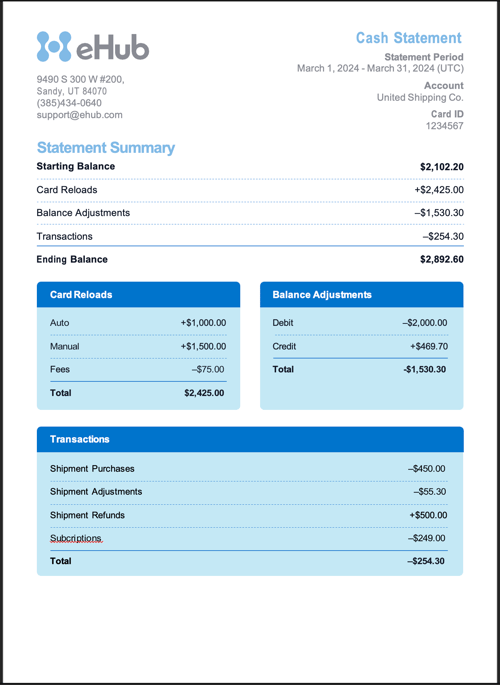
Refunds & Disputes
Refunds and disputes are not currently managed within the Wallet.
For assistance, please contact support@ehub.com.
