Profiles, Lists, and Conversion Pathways
In the eHub platform, leads are organized into three lists: Matched, Shipping, and All. Each lead has a Lead Profile, which gives you the details you need to evaluate and convert them into customers.
Lead Lists
- Matched
- All leads who have been matched with a 3PL will appear here
- You can view updates from their matched 3PLs
- Shipping
- All leads who are currently live shipping with 3PL
- All
- A combined view of all leads
Accessing Lead Profiles
To open a Lead Profile:
- Go to Leads in the left-hand menu
- Click the Merchant’s name
- The Lead Profile will open
Accessing Leads through the Platform
1. Navigate to the eHub platform through the “We have 3PL matches for you" email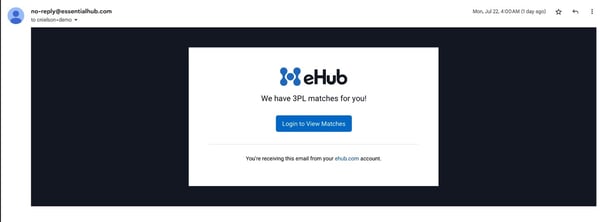
2. Clicking the "Login to View Matches" button brings the user to this page:
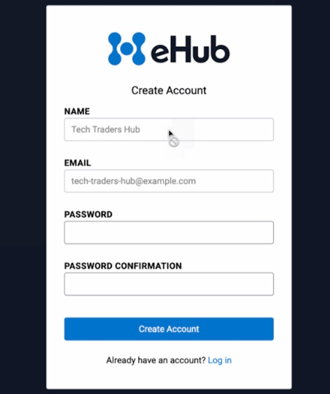
3. The left hand side menu will help navigate to which type of leads you are looking for.

The “Matched” leads have received an email letting them know they have matched with you. From that email, they will be able to set up a meeting through your Calendly link. To ensure your Calendly Link is up to date or to edit it, refer to this page.
Shipping:
This list shows the leads using your 3PL services.
All:
The “All” list shows leads that are in both the “Shipping” and “Matched” lists. 
How to Manage Leads in the Platform
- Navigate to a Lead profile from the left hand menu

The Information Panel helps 3PLs (Third-Party Logistics providers) assess potential Leads by providing key details that match their criteria. Here's a breakdown of the information included:
Product Type
- Categorizes the Lead’s products (e.g., electronics, apparel, perishables).
- Helps 3PLs determine if they have the necessary resources and expertise to handle these products.
Specialties
- Identifies any special fulfillment requirements (e.g., refrigeration for perishables, hazardous material handling).
- Ensures the 3PL can meet the unique needs of the Lead’s products.
SKU Amount
- Details the number of different products (SKUs) the Lead manages.
- Indicates the complexity of inventory management required.
Current Monthly Volume
- Provides the average number of shipments per month.
- Helps the 3PL assess if they can handle the Lead’s shipping needs.
Location Preferences
- The Network team can match based on Location Preferences
- This feature allows for more precise pairings between leads and 3PLs (Third-Party Logistics providers) that are strategically located to serve those specific regions.
Notes
- The Network team will provide personalized notes for each lead, giving you clear insights and context for what to expect.
History
- Key dates are provided to offer insights into the brand's relationship history with 3PL partners.
How to Dismiss a Lead Using the "Not Interested" Button
To replace 3PLs with ones that are genuinely interested, simply click the "Not Interested" button.
This action will unmatch your current lead and automatically match them with another partner. This way, you can focus your efforts on 3PLs that are the right fit for your needs.
Contact Information
The Information Panel displays the Merchant's email and phone number in the upper right corner, enabling direct and efficient communication between the Merchant and the 3PL. This feature streamlines lead conversion and enhances collaboration

