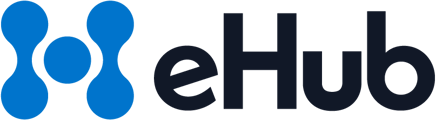The document describes different ways to access and print return labels created in eHub Ship. You can choose to print directly from your browser, download a PDF of the label, or use QZ Tray for quicker printing. Finally, you can enable "One-Click Buy
Accessing and Printing Return Labels in eHub Ship
To begin, decide how you would like to access the return labels created in eHub Ship. Here are your options:
- Browser: This will open a print window in your browser where you can select a printer, among other options. If you choose the browser option, also specify the paper size.
- Download: This will download a PDF of the label. If you choose the download option, please also select a paper size.
- QZ Tray: This enables direct printing from a printer, reducing clicks and saving time. If you’re using QZ Tray, you need to download the QZ Tray software from the dedicated instructions (refer to eHub Ship documentation). After it’s downloaded, you can configure the printer options. If you choose QZ Tray, select the label format type. ZPL is for Zebra printers, whereas PDF is for other label printers or for letter-sized paper (8.5” x 11”).
- Ask: This option will prompt you to choose from the above options every time you print a label.
Lastly, you can toggle on and off “One-Click Buy & Print.” When “One-Click Buy & Print” is enabled, a label will be printed as soon as it is purchased.
Don’t forget to save your changes!