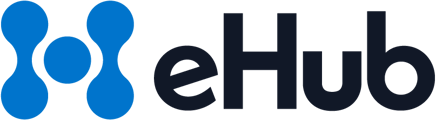Follow these steps to create a billing schedule for your clients, either individually or in bulk:
Step 1: Navigate to Settings
- Access Schedule Settings:
- Under the "Billing" section, select "Schedule."
- Create a New Schedule:
- Click on "New Schedule."
- Select Accounts:
- In the "Accounts" section, choose all the sub-accounts you want to include in the new schedule. Note: Each account can only have one schedule assigned.
- Apply to New Accounts (Optional):
- If you want the new schedule to automatically apply to future accounts, check the box labeled "Apply to all new accounts."
- Set Billing Period End Date:
- Under "BILLING PERIOD END DATE," select the desired end date for your sub-accounts. Choose from three pre-set options or select "Custom" for more flexibility. Refer to the "Next Scheduled" section for details on when the next billing period will begin. Invoices are generated at 1:00 AM Mountain Time the morning after the selected billing period end date.
- Specify Payment Terms:
- Enter the number of days clients have to pay the invoice. This information will be displayed on the generated PDF invoice.
Save and Repeat:
- Save your settings, and repeat these steps for any additional schedules you wish to create.