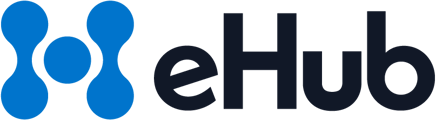This guide helps you choose the best file type for your shipping labels. We’ll cover the most common formats, their benefits and limitations, and how to avoid common issues.
How to Specify Label Type in a Request
To avoid the default PNG format, you can specify your preferred label format in the request. Here’s how:
Steps to Specify Label Format:
-
Locate the
label_formatParameter:
In your request body, find thelabel_formatparameter.Example:
{
"service_id": 1172,
"ship_date": "",
"label_format": "png",
"label_size": "4x6",
"label_text1": "",
"label_text2": "",
"inline_image": false,
"label_scale": null
} -
Modify the
label_formatValue:
Change the value to your desired format:- Supported values:
png,pdf,zpl,jpeg - Use lowercase for accuracy.
- Supported values:
API Documentation:
For more details, refer to the Shipments section of our API Documentation.
Note: Not all carriers support every label format, so check compatibility if issues arise.
Label Format Types
Here’s an overview of the most common label formats and their benefits:
- Best for: High-quality, print-ready labels
- Pros:
-
- Retains layout across devices and printers
- Ideal for printing sheets with multiple labels
- Cons:
-
- Requires compatible software but is widely supported
Usage: Recommended for printable labels due to its consistency and print quality.
ZPL (Zebra Programming Language)
- Best for: High-speed, high-volume printing with Zebra thermal printers
- Pros:
-
- Text-based instructions for efficient thermal printing
- Optimized for Zebra printers
- Cons:
- Limited to Zebra thermal printers
JPEG
- Best for: Photographic images in labels where compression is acceptable
- Pros:
- Compressed and efficient for photos
- Cons:
- May lose quality, impacting barcode readability
PNG
- Best for: Web-based or detailed labels
- Pros:
- Preserves detail well for digital use
- Cons:
- Less efficient for physical printing, lacks multi-page support
Usage: Best for digital displays; avoid for printed labels.
Default Format Note:
PNG is the default but not recommended for printed labels due to potential quality issues. For the best results, use PDF or ZPL formats for print.
Label Errors and Troubleshooting
Common issues with label formats and how to fix them:
-
Multi-Page Label Overlap:
Issue: PNG may cause multi-page content to overlap on one label, especially for international shipments.
Solution: Switch to PDF or ZPL to ensure proper page separation. -
Blurry or Incorrectly Sized Labels:
Issue: Labels may print incorrectly or appear blurry.
Solution: Ensure the format is PDF or ZPL and verify your printer configuration.
Summary
- PDF: Best for high-quality, printable labels with consistent formatting.
- ZPL: Ideal for fast, high-volume printing with Zebra thermal printers.
- JPEG: Use cautiously for images but avoid for barcodes.
- PNG: Best for digital use; for print, PDF or ZPL are more reliable.
For further assistance, feel free to contact us at support@ehub.com.