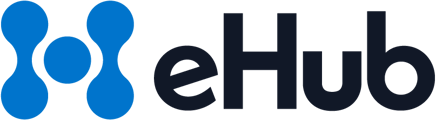This guide provides an overview of how to use the Manifest feature in the API UI within the eHub portal. Follow the steps below to create, view, and manage manifests efficiently.
Accessing the API Manifest
To locate the Manifest feature:
- Navigate to the left sidebar.
- Go to API > Shipping > Manifests.
Creating a New Manifest
-
Click "New Manifest"
- Scroll to the bottom of the page and click the New Manifest button.
-
Select a Carrier
- Choose USPS or DHL eCommerce as the carrier for your manifest.
-
Review and Adjust Shipments
- All shipments are auto-selected by default.
- If needed, deselect any shipments you do not want to include.
-
Create the Manifest
- Click Create Manifest in the bottom-right corner.
- A loading screen will appear. Larger manifests may take longer to generate.
-
View the Manifest
- Once the manifest is created, a viewable URL and manifest details will be available.
Pro Tip: Refer to the following tutorial for a step-by-step walkthrough:
Features
Date Range Filtering
- Use the From and To date selectors to view past manifests.
- The search updates automatically when selecting a date range—no additional search button is required.
Manifest Details
When viewing past manifests, the following details are displayed:
- ID – Unique identifier for each manifest
- Carrier – The carrier used for the manifest (USPS, DHL)
- Manifest URL – Provides a link to view or download the manifest PDF
- Created Time – The exact date and time the manifest was generated
- Action – Click View to see batch, customer, and shipment details related to the manifest
Need Help?
If you have any questions or encounter issues, contact support@ehub.com. Our support team is happy to assist you.