Follow these steps to connect your Square Space store to eHub Ship:
Step-by-Step Instructions:
- Log in to eHub Ship
Visit app.ehub.com and log in with your credentials. - Navigate to Stores Settings
Go to Settings > Stores in the left-hand navigation menu. - Add a New Store
Click the + New Order Store button.
- Enter Store Details
Enter a unique name for your store.
Select Squarespace from the Store Type dropdown menu. - Log in to Squarespace
In a new tab, go to the Squarespace — Account Dashboard.
Choose the store you want to connect to eHub.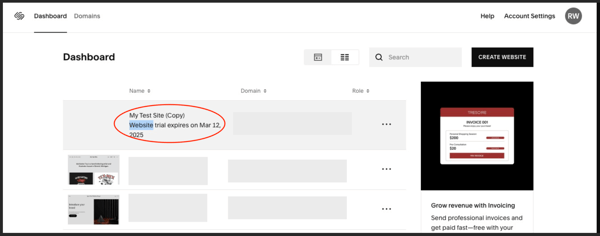
- Access Developer Settings
Click the Settings icon.
Go to Developer Tools.
Click Manage Developer API Keys.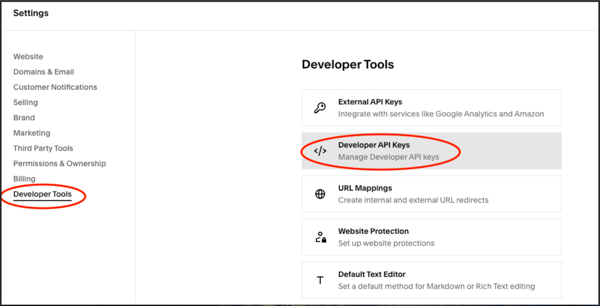
- Generate an API Key
Click Generate Key.
In the KEYNAME field, name your API key.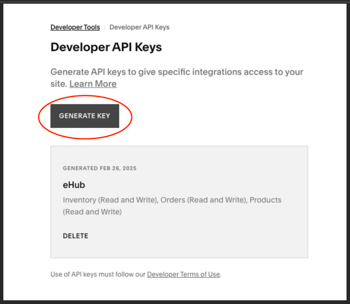
-1.png?width=350&height=518&name=5%20-%20Saileen%20Walker%20(5)-1.png)
- Set API Permissions
- Product Information: Enable Read & Write
- Inventory (Inventory Stock Levels): Enable Read & Write
- Orders (Order and Fulfillment Data): Enable Read & Write
.png?width=350&height=515&name=6%20-%20Saileen%20Walker%20(4).png)
9. Copy the API Key
Click Generate Key, then Copy Key.
.png?width=350&height=509&name=7%20-%20Saileen%20Walker%20(3).png)
10. Paste Access Token in eHub
Switch back to the Stores • eHub tab.
Paste the copied API key into the Access Token field.
11. Set Order Update Frequency
In eHub, select how often you’d like to receive order updates.
12. Enable Fulfillment Notifications
Choose whether eHub Ship should send fulfillment notifications to buyers.
13. Set Shipment Notification Preferences
Choose when shipment notifications should be sent (e.g., to Store or Store & Buyer).
.png?width=350&height=702&name=8%20-%20Saileen%20Walker%20(1).png)
14. Save Settings
Click Save to complete the connection.