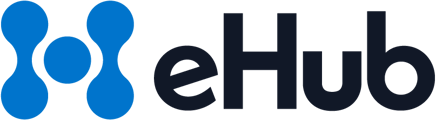Follow these steps to connect your online store through the eHub UI.
Connecting a Shopify Store
- Go to eHub Ship and log in.
- Navigate to API > Settings > Stores.
- Click New Order Store.
- Enter the store name, select Shopify from the dropdown, and provide the Shopify store identifier.
- Click Authorize to be redirected to Shopify.
- In Shopify, click Install to complete the connection.
Connecting an eBay Store
- Go to eHub Ship and log in.
- Navigate to API > Settings > Stores.
- Click New Order Store and enter the store name.
- Select eBay from the dropdown, then click Authorize.
- Log into your eBay account, agree to the permissions, and click Continue to complete the connection.
Connecting an Etsy Store
- Go to eHub Ship and log in.
- Navigate to API > Settings > Stores.
- Click New Order Store, then choose Etsy from the dropdown.
- Click Authorize.
- Log into Etsy, click Grant Access, and confirm the connection by checking for a green success banner.
Connecting a Walmart Store
- Go to eHub Ship and log in.
- Navigate to API > Settings > Stores.
- Click New Order Store, then select Walmart.
- Enter the Client ID and Client Secret obtained from the Walmart Developer Portal.
Connecting a WooCommerce Store
- Go to eHub Ship and log in.
- Navigate to API > Settings > Stores.
- Click New Order Store and select WooCommerce from the dropdown.
- Enter your WordPress site URL and click Authorize to complete the connection.